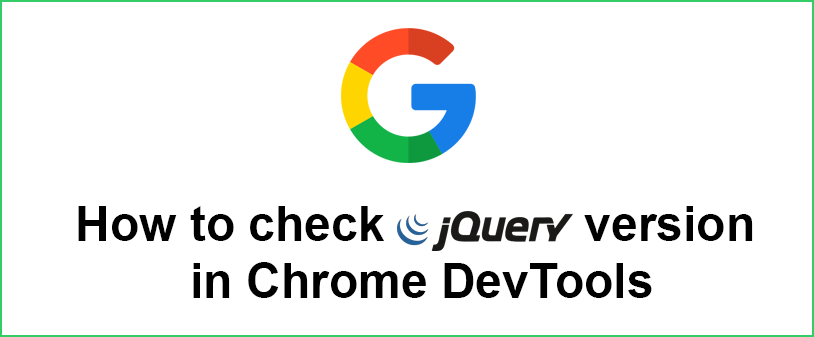
How to check jQuery version in Chrome DevTools
We’ve all been there, developed application locally using the latest jQuery version, passed it to the client to implement on their website and suddenly nothing is working. Why, because the client is using an old version of the jQuery.
Well, there is a very easy way to check the version of jQuery that is currently loaded on a web page by using the following JavaScript code in your web browser’s developer console.
1. Open the web page in a web browser that contains jQuery
2. Right-click on the page and select “Inspect” or “Inspect Element” to open the browser’s developer tools
3. In the developer tools, navigate to the “Console” tab
4. Enter the JavaScript code mentioned below
jQuery().jquery
5. Press Enter to execute the code.
You’ll see the version of jQuery printed in the console. It should look something like “3.7.1” or another version number, depending on the jQuery version being used on the page.
If you get error like Uncaught ReferenceError: jQuery is not defined this is because website is not using jQuery at all.
